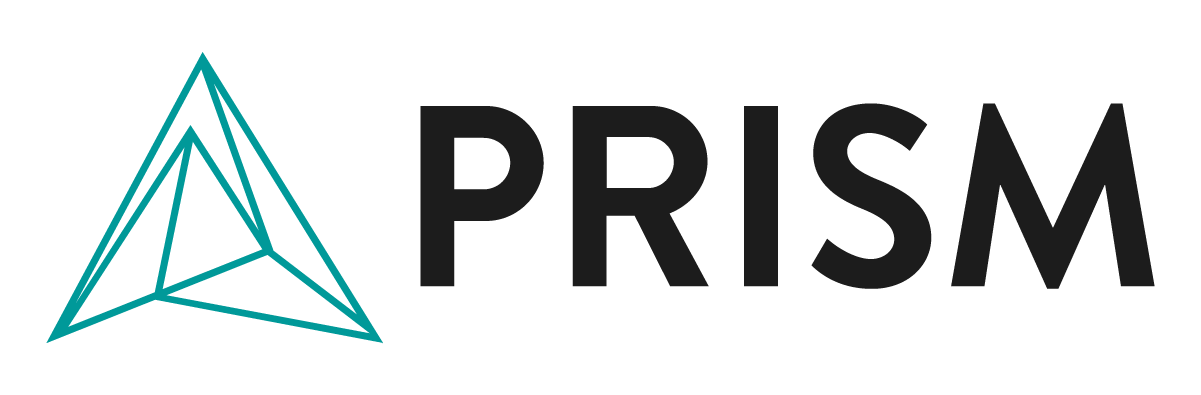Resources
Logged in
Login
About NextRisk & FAQs
Feedback & questions
I have a request or feedback, how can I share it with PRISM?
We’re eager to hear your feedback! Send us a note via this form or write us directly at support@prismorg.com.
Access & logging in
I am logged in, but content is not appearing or it some content still appears locked. What do I do?
NextRisk uses session storage to improve your users’ experience and improve load times.
Occasionally, your content feed may not repopulate correctly because this information is not updated correctly. If this occurs, please close all tabs and windows containing PRISM NextRisk, then reload the page. You should remain logged in, and your content should repopulate correctly.
If you experience this issue, please let us know here.
Access & logging in
How do I log in?
Please follow these steps:
If you are on the site already, click the “Log in” button or navigate to nextrisk.prismorg.com/login
On the login screen, ensure that “Corporate Login” is selected.
In the field provided, enter the domain associated with your email address. For example, your email were “example@email.com”, you would enter “example.com”.Note: This field is not case-sensitive. However, any spaces could cause an error.
Once your email is entered, click the “Login with SSO” button. This will connect you with your organization’s identity provider and verify your login credentials.If you are logged in to your organization’s identity authentication service (e.g., Microsoft, Google, Okta, etc.), you should be redirected to the “Logged in” page. If you are not logged in, provide your organization’s authentication service with your login details (note: you are logging into your organization’s authenticator, this data is not shared with PRISM).
Your organization will process your request and provide PRISM with your credentials to log in to your account.
Troubleshooting
If you experience an error logging in, please try the following steps:
Try to log in again.
If the error persists, close any tabs containing NextRisk and try logging in again.
If the error persists, please clear your browser cache and recent history.
If you still cannot log in, please contact us using the contact form or at support@prismorg.com. In your email, please include the approximate time the error occurred, details of the issue, and your contact information. We will get back to you as soon as possible.
Access & logging in
How do I create an account?
You do not need to register. We authenticate you via your organization.
Just click the “Login” in the page header and follow the throw. Once your organization authenticates your credentials with PRISM, your account will be automatically created.
Access & logging in
How can I access the global risk analysis information provided by this platform?
Add paragraph text. Click “Edit Text” to customize this theme across your site. You can update and reuse text themes.
Navigation
Some items in my menu have lock icons. What does that mean?
Lock icons show that you do not have access to the content shown in the menu.
Lock icons should only appear for members with individual user accounts and who are locked out. If you are logged into your enterprise account, you should not see lock icons as your content is automatically reconfigured to your account.
Navigation
How do I navigate around NextRisk?
We strive to make it as easy for you to find your organization’s resources as possible. There are several menus and tools that you can use to navigate around the NextRisk Tracker.
Resources menu
The resources menu at the top-right corner of the webpage gives you access to resources, including the dashboard, any digital documents delivered to your organization, our frequently asked questions, our support page, and more.
Navigation menu
A navigation bar appears on the Dashboard and Risk Topic pages. The center of this bar holds a button that, when clicked, provides a menu of Risk Topics that can be used to move between Risk Topics.
Additionally, the Back and Next buttons allow you to read NextRisk in order from “front to back”. Just click each button and you will move to the next topic.
Organization
How is information on NextRisk Tracker organized?
We have organized information on NextRisk to provide you with different levels of information. Each content area holds different formats of content to provide you with a high-level overview of global risks for your organization and in-depth analysis and insight into specific risk areas.
Dashboard
The Dashboard is NextRisk’s home page and your one-stop shop for the highlight risk topics of the month. On the dashboard, you will find a summary section, which highlights the top risks highlighted for the month, a risk tracker, which lists, summarizes, and highlights trends driving risk for the current month, and links to your organization’s other resources.
Risk topics
Risk topics highlight broad categories of risk (e.g., recession, ocean shipping) and have their own page on PRISM NextRisk. Click on any risk topic and see PRISM’s updates and analysis for the month.
Stories
Stories are news items and trends that help to explain risk topics. Each risk topic highlights stories that explain how risk is changing and its sectorial impacts.
Newsfeeds
Your organization may have access to curated newsfeeds (e.g., telco news), which provide news summaries and analysis of major events happening in relevant sectors.
About NextRisk
What is PRISM NextRisk Tracker, and what does it offer for procurement professionals?
PRISM NextRisk Tracker offers real-time access to global risk analysis and data, helping you make informed decisions about suppliers and procurement strategies.
The online platform keeps you and your team up to speed on risks to your procurement categories.
PRISM NextRisk Tracker seeks to give you what the news won't: A relevant, concise take on what really matters to your business, backed by data.